You can directly access your Android phone's storage in Windows 11 File Explorer via Microsoft's new Cross Device Experience Host. Simply install and set up the Link to Windows app on your PC and Android phone to access your Android device's storage in File Explorer on your computer. Here's how to access Android storage on Windows 11.
How to access Android storage on Windows 11
1. First, you need to install the Link to Windows app for your Android phone using the link below.
Download Link to Windows Android
2. Search for mobile device in the menu bar on your computer and click Open mobile device settings.
3. Turn on the Phone Link toggle on Windows and then proceed to set up on your computer and Android to connect the two devices together. At the Phone Link interface, enable the Allow this PC to access your mobile devices button and click Manage devices.
4. Now you will see the device connected to Windows and enable Show mobile device in File Explorer to access Android storage on your computer.
5. Open File Explorer and you will see the phone on the left side to access the storage folder



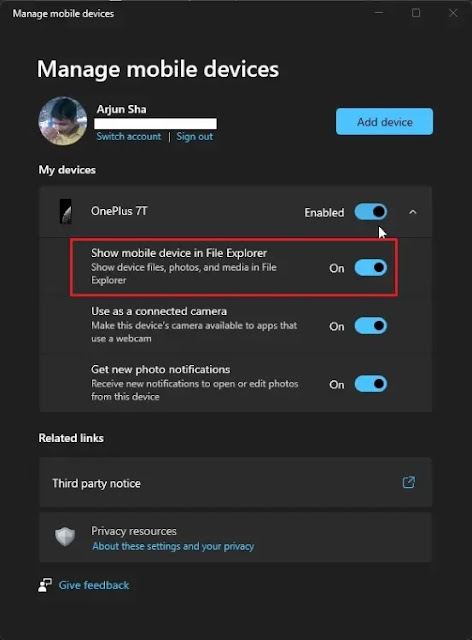










No comments:
Post a Comment