This tutorial contains instructions to fix the Chrome error: "ERR_CONNECTION_RESET". The error "ERR_CONNECTION_RESET" in Google Chrome, means that your browser cannot establish a connection with the website you try to reach because your Internet connection has been interrupted or because your internet service provider has blocked the access to the website or because your device has incorrect network settings.
If you encounter ERR_CONNECTION_RESET in Chrome when browsing a few websites, this means, the browser is not able to establish a stable or absolutely no connection with the website you want to open. While some websites open just fine, others show this error. This tutorial will show you how to fix Error 101, ERR CONNECTION RESET, The connection was reset error in Google Chrome browser on Windows 11/10/8/7.
Err_Connection_Reset Error usually occurs when the Chrome browser is unable to deliver or render the requested website on your computer.
In a typical case, the browser manages to reach the server on which the requested website is hosted, but it is unable to complete subsequent actions, required to bring the website to your computer.
1. Check Your Internet Connection
To double-check your internet connection and rule out an issue with your router or network adapter, try to load a website on a different browser on the same computer or a separate device. If the site loads on the same device, the issue likely lies with your browser.
Likewise, you can rule out an issue with your Wi-Fi connection by connecting your computer to the internet via an ethernet cable.
If the site doesn’t load on either device, the issue likely lies with your internet connection. Reboot your router to determine if the error is caused by a temporary glitch. Once the router reconnects to the internet, load a web page.
2. Disconnect from VPN
Using a VPN has many benefits, including protecting your privacy and granting you the ability to access region-locked content. However, VPNs are not perfect – they can cause network connection issues from time to time.
If you use a VPN, it’s worth temporarily disconnecting from it and trying to reaccess the problematic website.
3. Clear the Browser Cache
Faulty cache files can cause glitches with your browser, including preventing it from establishing a working connection with websites. Clearing these files can potentially fix your “ERR_CONNECTION_RESET” problem.
1. Open Google Chrome.
2. Click the three dots in the top-right corner, hover over More Tools, and click Clear Browsing Data.
3. Click the Basic tab at the top of the window and enable the Cached images and files checkbox.
4. Click Clear data and let the browser complete the process.
- Netsh winsock reset
- Netsh int ip reset
- Ipconfig /release
- ip/config /renew
- Ipconfig /flushdns






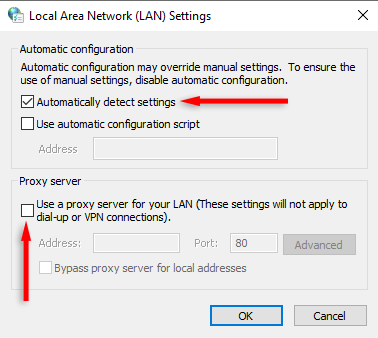










No comments:
Post a Comment