Services.msc is a Services Manager extension for the Microsoft Management Console file format used by Windows Operating Systems and is a services console that allows users to enable and disable Windows Services . In some cases, you may experience the problem of not opening Services.msc; when having this problem it means the system files have been corrupted or damaged.
Why is the MSC Service not open?This can happen if the .ms file extension associated with the Microsoft Management Console is corrupted. It can also happen if the related system file has been corrupted or damaged.
A. Restart your PC
If you encounter an error that prevents you from opening the Services.msc application or the application crashes, the best solution is to restart your system. Restarting the system eliminates system errors.
B. Run System File Checker
1. Click the Search button and search for Cmd. Then click on Command Prompt and select Run as Administrator.
2. Type the command and execute it.
sfc /scannow
3. Wait for some time till the scan completes. It will detect and fix problematic files on your PC.
4. Check if the issue is fixed. If the issue still exists, perform a DISM scan.
5. Type the command and then press Enter:
Dism /Online /Cleanup-Image /RestoreHealth
6. Wait for the command to be completed. After completion, try to open Services.msc.
Video:
- Regsvr32 msxml.dll
- Regsvr32 msxml2.dll
- Regsvr32 msxml3.dll




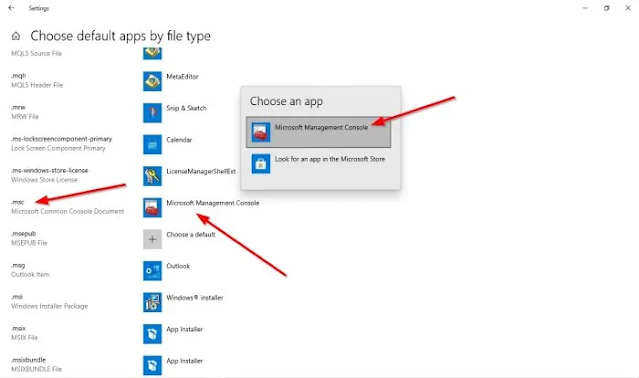









No comments:
Post a Comment