BitLocker is a full-drive encryption tool available for Windows 10 Pro, Enterprise, and Education users. You can use it to lock the contents of your hard drive from prying eyes, keeping it safe with near-unbreakable mathematical bond security.
BitLocker secures your drives with a strong and unique password that acts as an encryption key. However, what happens if you lose your BitLocker password? Have you lost your data forever?
Thankfully, you can use the Bitlocker Recovery Key (BitLocker recovery key) to unlock your drive again. This is how you find your BitLocker recovery key on Windows 10 and your Microsoft account.
What is BitLocker Recovery Key?
The BitLocker Recovery Key, also known as the Microsoft recovery key or Windows recovery key, is a special key that is automatically generated when BitLocker encryption is set up on a specific drive.
The BitLocker Recovery Key is stored in a .BEK file named BitLocker Recovery Key 444C8E16-45E7-4F23-96CE-3B3FA04D2189.BEK as shown below:
BitLocker recovery key format: 419595-387156-44334-315590-197472-399399-320562-361383.
The BitLocker recovery key is used to unlock the BitLocker encrypted drive when you forget your BitLocker password or the BitLocker password doesn't work.
Where and how to find BitLocker Recovery Key?
Microsoft's BitLocker drive encryption process always forces you to save your BitLocker recovery key during setup. You may have stored it online with your Microsoft account, saved it to a USB, saved to a file, or printed the recovery key, etc. Therefore, you can find the recovery key in different ways.
How to find BitLocker recovery key? Refer to the following 6 ways:
1. In your Microsoft account
To retrieve the recovery key stored online with a Microsoft account, visit the website: https://account.microsoft.com/devices/recoverykey (Formerly http://windows.microsoft.com/recoverykey).
Sign in with your Microsoft account and then you'll see the recovery key.
2. Find the BitLocker recovery key on the USB
To find the BitLocker recovery key, plug that USB into your computer and look at it.
3. Find the BitLocker recovery key in the txt file
The BitLocker recovery key can be saved as a txt file on your computer. If you haven't deleted it, search for BitLocker Recovery Key.txt on your computer.
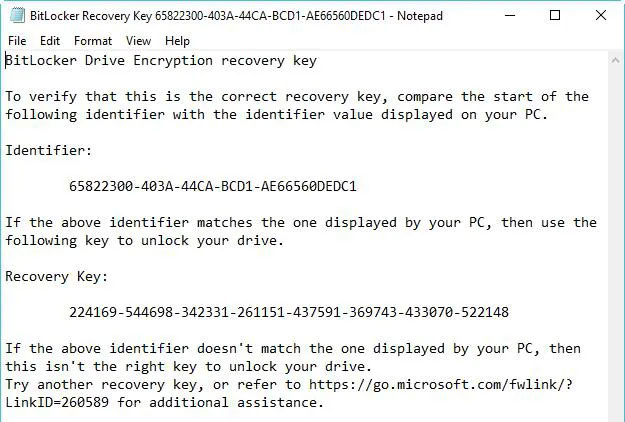
4. Find the BitLocker recovery key in the document
If you printed your BitLocker recovery key with Microsoft Print to PDF, search for the pdf file on your computer.
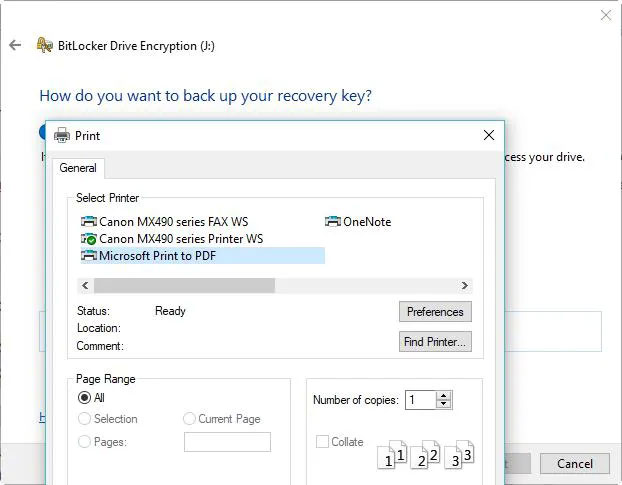
Option 5: Find the BitLocker recovery key in Active Directory
If you are a domain user, the BitLocker recovery key can be saved to Active Directory (AD), contact your admin to obtain it.
BitLocker Recovery Password Viewer can locate and view BitLocker recovery keys stored in Active Directory (AD).
Instructions to view the BitLocker recovery key in Active Directory:
- In Active Directory Users and Computers, locate and then click the container that contains the computer. For example, click the Computers container.
- Right-click the computer object, and then select Properties.
- In the ComputerName Properties dialog box, click the BitLocker Recovery tab to view the BitLocker recovery keys associated with the specific computer.
Option 6: In your Azure Active Directory account
For PCs at work where you sign in with your Azure Active Directory account, view the device information for your Microsoft Azure account and get a recovery key.
How to verify if the BitLocker recovery key is correct
To verify if the BitLocker recovery key is correct, compare the start of the full BitLocker recovery key identifier with the recovery key ID value. See the example below:
BitLocker Recovery Key ID is the BitLocker recovery key identifier. If the BitLocker Recovery Key ID matches the ID displayed on your drive, you can unlock the drive.
If the BitLocker Recovery Key ID does not match the ID displayed on your drive, the BitLocker recovery key does not match the volume and the drive cannot be unlocked. In that case, you need to find the right BitLocker recovery key.
How to find BitLocker Recovery Key ID value?
For BitLocker encrypted operating system volumes, the BitLocker Recovery Key ID is displayed on the BitLocker recovery screen.
For BitLocker encrypted data drives, the BitLocker Recovery Key ID is displayed when the user clicks More options, then enters the recovery key in the wizard to unlock the BitLocker encrypted drive.
How to use BitLocker Recovery Key ID to unlock the drive
The BitLocker Recovery Key ID is just a BitLocker recovery key identifier, it cannot unlock a BitLocker encrypted drive. In this case, you still need to find the BitLocker recovery key by key ID.
How to get BitLocker Recovery Key with key ID
If you can find the BitLocker recovery key txt file or have saved your BitLocker recovery key in your Microsoft, AD or Azure AD account, you can find the correct BitLocker recovery key by key ID. Otherwise, there is no way to get the BitLocker recovery key.

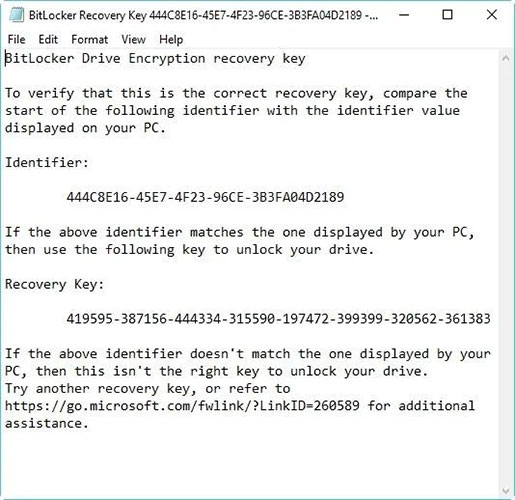
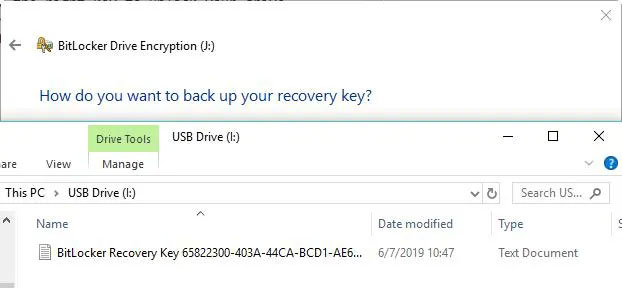
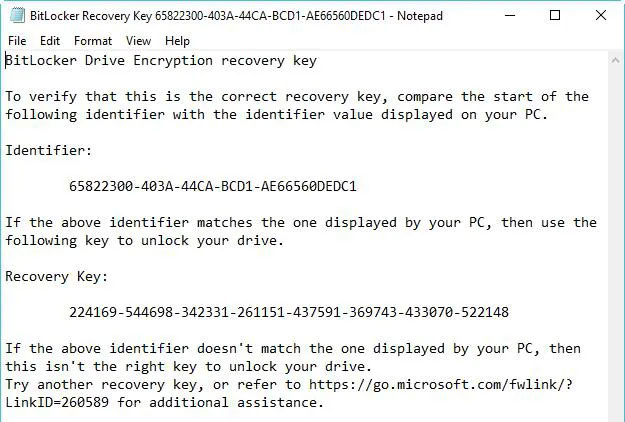
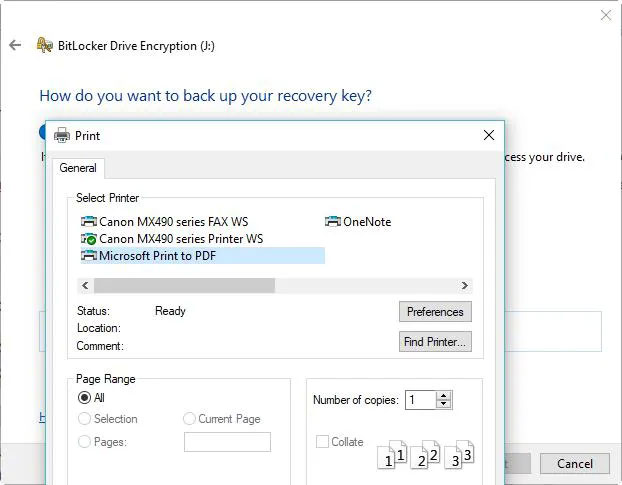












No comments:
Post a Comment