If you upgrade a PC running Windows 7 or 8.1 to Windows 11 , Windows Photo Viewer will be available and you can set it as your default photo viewer if you want. However, if you perform a clean installation of Windows 10—or buy a PC with Windows 11 already on it—you can’t access Photo Viewer at all. The interesting thing is that Photo Viewer is still there. It’s just hidden and you’ll have to make a couple of Registry edits to have it show up. After you do that, you can then set it as your default photo viewer.
You may need to change the default programs associated with certain protocols and file extensions. Most of us end up changing the default Photo Viewer, browser, etc, to another program of our choice. If you are one of those, then this post will show you how to change the default Photo Viewer in Windows 11/10.
Enable Image Viewer using Windows Registry
To enable Photo Viewer on your device, you must create new Windows Registry entries. Therefore, before proceeding, we recommend that you create a system restore point if things don't go as planned.
You can also choose to enable Windows Photo Viewer only for the current user account or for all users on the PC.
1. Since manually tweaking the Windows Registry is a complicated process, download the .reg file
2. Once downloaded, right click on it and extract its contents.
3. Now navigate to the location where the contents of the zip folder were extracted.
4. You can choose to install Windows Photo Viewer for the current user or all users on your PC by double-clicking the .reg file Restore Windows Photo Viewer for Current User or Restore Windows Photo Viewer for All Users, respectively.
5. If prompted with User Account Control (UAC), click Yes.
6. Next, click Yes on the confirmation dialog.
7. On the next pop-up, click Ok.
8. Restart your computer
However, if you wish to revert the changes and remove the Windows Photo Viewer, either for all users or only the current user, you can use the UNDO Restore Windows Photo Viewer for All Users or UNDO Restore Windows Photo Viewer for Current User, respectively. Explorer.exe reboot will be required again.
After the reboot, Photo Viewer will be installed on your device and ready to use. However, it will not replace the Photos app and can be used side-by-side.
Change default Photo Viewer via Windows Settings app
To change the default Photo Viewer in Windows 10:
1. Press Windows Key + I to open the Settings app and select System.
2. Next, scroll down to Default Apps in the left pane and click on it.
3. Select Photo Viewer
4. You will see a list of programs that can open image file types.
5. Click on Windows Photo Viewer or the one you want, save your settings and exit.
To change the default Photo Viewer in Windows 11:
1. Press Windows Keys + I to open Windows Settings.
2. Go to Apps > Default apps.
3. Find out Photos and click on it.
4. Now search for png from the search bar at the top and then click on Choose a default. If the Photos app is set at its default, then click on it to replace it.
- .tiff
- .tif
- .jpg
- .jpeg
- .jpe
- .jfif
- .bmp
- .dib
- .wdp
- .jxr
- .gif
5. Select the Windows Photo Viewer to set it as the default image viewer.
That is all you need to do. The next time the system needs to fire up a browser, it will open the default browser you set.
Alternatively, to set Windows Photo Viewer as default for a picture file type, right-click on it, click Open with, click Choose another app, select Windows Photo Viewer, check Always use this app to open this file type option. Note that you need to repeat this for all image file types you wish to make Photo Viewer as default.
Video:
Photo Viewer is a small tool with which you can view images, while Photos is a more comprehensive application with more features. If you switch from the Photos app to the old Photo Viewer, you'll have to trade off features and performance. Photo Viewer is more about performance, while the Photos App offers more features.
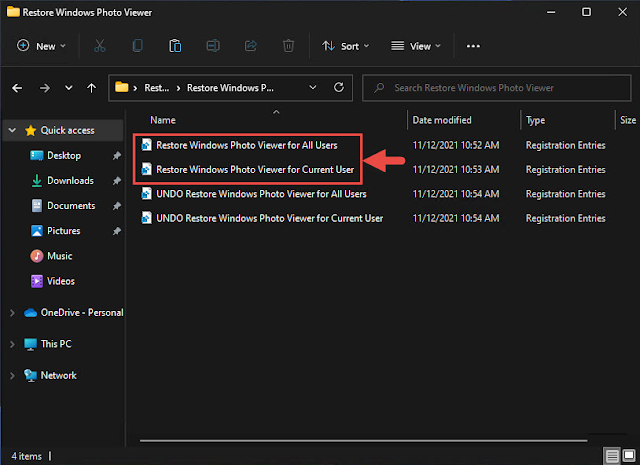



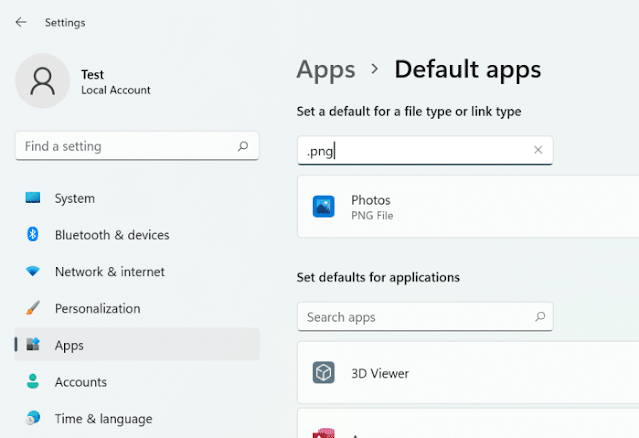











No comments:
Post a Comment