If you share a PC with other people, it's a great idea to create separate user accounts for each person. It's a great way to give people some privacy so that users can store files without worrying about others accessing them.
But what if you want to copy files between user accounts on Windows 10? Luckily, there are a few tricks you can use to share your files with others on the same PC.
1. Copy the files and paste them into the user account
If you have access to the admin account, you can copy the files that you want to transfer to other user accounts. Then navigate to the folder C:/Users/[[Target User Account]. Finally, paste the files inside the user account you just navigated to.
One thing to note here, this method will only work if you have admin rights on Windows 11/10. Otherwise you won't be able to access the user profile.
2. Share files with all users through the Public folder
If you want to transfer a file to every user on your PC, copying to each profile is really tiring. A simple way to solve this problem is to share files with all users instead of transferring them to each individual user.
To share your files with the world, navigate to C:\User and paste the files inside the Public folder.
All users on the system have access to the data inside the Public folder. So, putting files here is an effective way to share essentials for all users on the PC.
One more thing. If you want, you can even share this Public folder publicly among everyone on your local network. If you want to do this, you will have to open Control Panel>All Control Panel Items>Network and Sharing Center>Advanced Sharing Settings. You will find the option to share the Public folder here.
Select Enable sharing so that anyone with network access can read and write files in the Public folder.
User profiles are a great way to keep files private from prying eyes, but sometimes you want to achieve the opposite. Fortunately, sharing files is as easy as manually moving them to the desired user folder or using the Public folder.
If you want to take your files further, why not upload them to the cloud? That way, you can share your files with a link with anyone, even people outside your home or office.


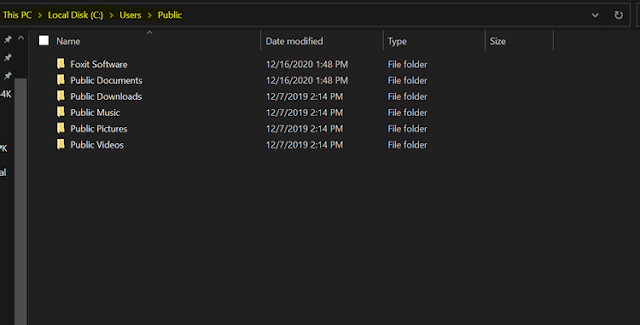










No comments:
Post a Comment