When using Microsoft Teams, you can change the background in Microsoft Teams to show your own personal style and make your screen look more fun and different.
In addition, it also helps you focus more on the meeting on Microsoft Teams than on other things in the room. Below is a list of wallpapers that you can use to change the background in Microsoft Teams.
Can you add backgrounds to Microsoft Teams?
Yes! Microsoft added the virtual background feature in 2020.
You can either choose background blur, one of Microsoft’s suggested backgrounds, upload your own, or download these premium backgrounds for Microsoft Teams.
How to change Microsoft Teams backgrounds
You can customize your Teams meetings with virtual backgrounds.
1. To find virtual backgrounds, launch a video chat, and tap the … menu:
2. Click Show background effects.
This will bring up a sidebar with some alternative background options.
You can upload your own photo by clicking the add new button above the stock photos.
For something more advanced, and to stand out in front of your boss, colleagues, or clients, you can opt for a third-party background like these.
With many countries around the world moving to work as well as study online. Software such as Zoom, Skype Meet, Google Meet, Webex Meetings... are good support tools for learning and working remotely.
The development team also creates wallpapers that you can easily choose and download as wallpapers for your software. And here is a collection of wallpapers to start with.
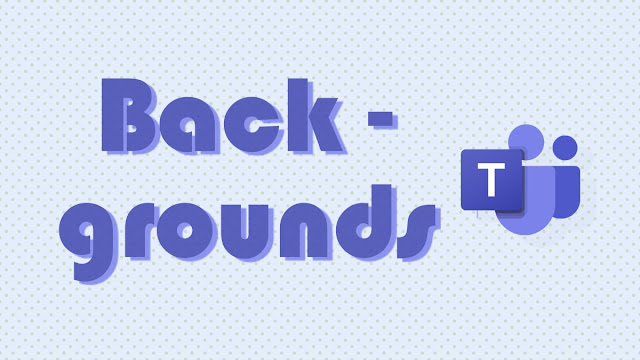

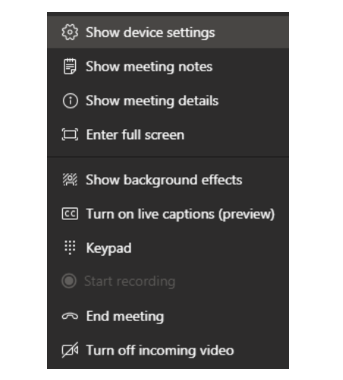










No comments:
Post a Comment