The How you want to open this file message pops up which is not harmful but can be annoying.
One obvious answer to how you want to open this file message is to choose the program you want to use to open the file.
The more permanent way you want to open this file, the fix is to change the default app settings.
For that, you will have to select each of the main file types and choose a default program for them.
How to fix How do you want to open this file
The message is that Windows 10 tries to set a default application to be used when trying to open different file types.
In this article, we'll explore the best ways to deal with this message, and we'll discuss how to make it go away for good if you'd like.
A. Choose a default program to open your files
1. Double-click the icon of the file you want to open, to get the message How do you want to open this file.
2. When the message appears, you can select any of the compatible programs from the list or click More Apps to search for other software in the Microsoft Store.
3. If you already know which app opens the file, then you can also click on the Always use this app to open file, to set that application as default.
Note: This solution works well if you don't mind going through the same process every time you get this error.
B. Set default apps
If you installed an app to open the file but you still get an empty list with the message "How do you want to open this file?" prompt, you need to set the default application for the file manually.
1. Open the Settings app with the keyboard shortcut Windows Key + I.
2. Go to Apps
3. Select the Default apps tab.
4. Click Choose default apps by file type.
5. Find the file extension in the list and click the plus button.
6. Select the default app from the list.
7. Double click the file and it will open in the app.
C. Select an app from the list1. Double-click the file you want to open.
2. When you see the How do you want to open this file? prompt, click ‘More apps’.
3. Scroll through the list of apps and select one.
Note: you can click Look for another app on this PC to view more apps.
Video:


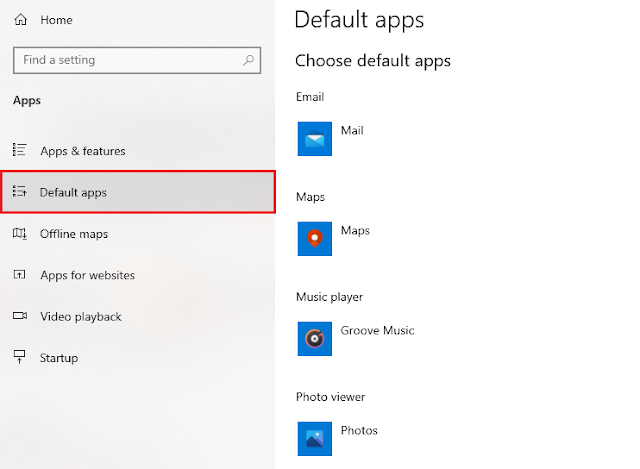










No comments:
Post a Comment