Reduce Memory is a software that frees up RAM on your computer, helping your computer run faster and more stable. To free up RAM on your computer, you have a lot of ways to do it, such as using 4 instructions to free up RAM, or use RAM freeing software like Reduce Memory, for example. Freeing up RAM will also limit the error message Your computer is low on memory on Windows. The following article will guide you to use Reduce Memory
1. You download the Reduce Memory software according to the link below and then proceed to extract the file.
https://www.sordum.org/9197/reduce-memory-v1-6/
2. After decompressing, click on the Reduce Memory exe file to proceed with the installation on the computer. The process of installing Reduce Memory is very simple. Soon you will see the statistical interface of how much RAM is used and how much free space is available.
3. To optimize RAM on your computer, click the Optimize button.
Immediately the software will clean up the memory and you can see the % of space cleaned up.
4. Click the Options button to proceed with automatic RAM optimization.
In this interface, first click on Set the threshold to auto optimize memory. Then proceed to adjust the slider at If the Amount of memory usage exceeds to select the optimal % of RAM usage, the default is 85%.
Seconds intervals is the number of seconds that Reduce Memory will release RAM automatically, by default every 15 seconds.
5. Also in this interface you also have the option Process exclusion list to select running applications without RAM optimization, according to the syntax |chrome.exe|viber.exe| as shown below.
Finally, after the settings are complete, click Apply Options to save the settings.
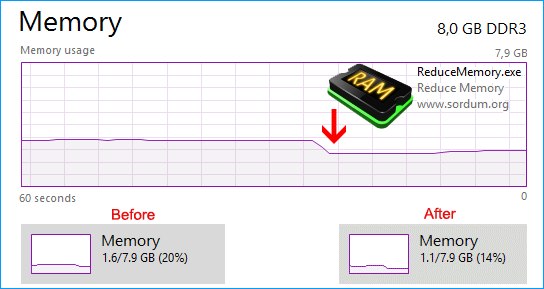














No comments:
Post a Comment