We will discuss Windows Data Execution Prevention feature and how to disable it. But before continuing, do you know what Data Execution Prevention is on Windows 10?
Well, Data Execution Prevention is a built-in feature of Windows 10 that prevents virus attacks or other security threats.
DEP also helps to keep computer systems protected by identifying programs to ensure that they are using memory safely.
Furthermore, DEP uses a set of hardware and software combinations to check a Windows computer's memory to prevent malicious code from executing.
But we are sure that one question must be spinning in your head!
When DEP keeps computers away from malicious attacks, what is the point of disabling it?
Truth be told, Yes, DEP protects your computer from viruses and security threats, and safely identifies programs that use memory. However, if you are thinking, it will prevent harmful software or programs from being installed on your system then you are wrong.
Well, Data Execution Prevention (DEP) can be seen as a blessing and a curse for both.
If DEP in Windows does its job perfectly without interfering with programs, that's a high point for us.
But when it starts popping up, closing 32-bit programs, or stopping the CyberStorm video game, things get complicated.
Therefore, here we explain how to solve this problem by disabling DEP.
Go through the full article and understand the DEP Off process.
A. Getting Started with Windows Data Execution Prevention
1. Type Control Panel in the search box and press enter.
2. Select the System and Security option.
3. Select System from the right pane and click to open.
4. Find Advanced System Settings on the left pane. Right click on it > a popup will appear.
5. Click the Advanced tab > Settings option.
6. Now click on Settings and go to Data Execution Prevention tab. Search for the option that reads, Turn On DEP for all programs and services except those I select:
7. Here, add the desired programs, you want DEP to interfere with.
8. Click Apply > OK to save the changes.
B. Turn off DEP Via Command Prompt
1. Type Command Prompt in the search box. Right click on it and select Run as administrator to perform all actions.
2. In CMD window enter bcdedit.exe /set {current} nx AlwaysOff. Hit enter.
3. Restart your computer. This will disable the DEP feature permanently.
Above, we have explained possible methods to help disable Data Execution Prevention on Windows 10.
Video:

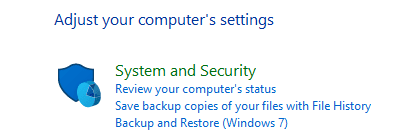














No comments:
Post a Comment