For every device you have in your Windows PC, you will need a driver for it to work properly. The problem with this is that as time goes on, your Windows computer will get bogged down with a lot of old and unnecessary drivers, which can eventually lead to problems on your PC.
Sure, you can easily uninstall any device driver using Windows' built-in tools. The problem is that Windows device manager only shows currently connected devices and there is no option to see old or hidden drivers. Here, we show you how to force hidden drivers to appear and how to remove old drivers in Windows 11/10
For Graphics and Sound Drivers use DDU
https://www.guru3d.com/files_details/display_driver_uninstaller_download.html
Graphics cards are complicated things and if you have purchased a new graphics card or updated your old one, then you may find that it is not working properly due to driver conflicts. (It may not work at all, or it may be prone to crashes and reboots.)
If that happens, you should use the free 3D Guru tool DDU (or Display Driver Uninstaller) to completely uninstall the old graphics card driver before installing the new one. .
After extracting the tool, you will need to open Windows 11/10 in Safe Mode, then open DDU and select your device type (GPU or Audio) from the drop-down menu. Once you have made your selection, click “Clean and Restart” to completely uninstall your drivers.
After going back to regular Windows 11/10, you can install new GPU or audio drivers without any conflicts or interference from the old drivers.
Force old drivers to appear
Before uninstalling the old drivers, we need to force the old drivers to show up in the list.
1. Opening the Start menu, typing CMD, and selecting run as administrator.
2. Type the following command and press the Enter button to execute the command:
SET DEVMGR_SHOW_NONPRESENT_DEVICES = 1
What the above command does is force all non-current or old and invisible drivers to show up in the Device Manager list. Once you've done this, you can proceed with the uninstall.
Uninstall old drivers in Windows
1. Right-click on the Windows 11/10 Start Menu icon and select Device Manager and it will open..
2. Go to view and select show hidden devices option to show all old and hidden drivers.
The good thing about this feature is that all old drivers are greyed out, so you can easily identify old or non-current drivers from current drivers.
3. Select the old driver you want to uninstall, right click and select Uninstall option.
That's all there is to do. Using this tip you can easily find and uninstall any old and hidden drivers. Always be careful not to remove any current device drivers, as this can cause problems with your connected hardware devices. Also, always double check before uninstalling any device drivers.
Video:


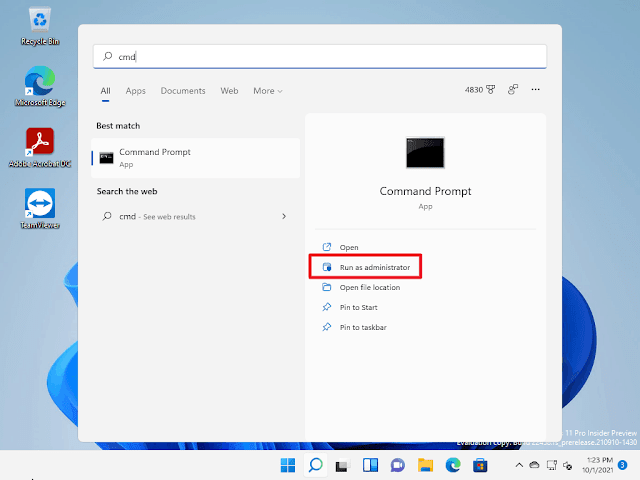













No comments:
Post a Comment