Can't access Intel Graphics Settings from your desktop right-click context menu? If it is then, don't worry. There are very simple fixes to your problem. Follow the solutions for this article and the problem will be resolved in no time.
A. Update your Intel HD graphics card driver
Updating your graphics card driver should solve this problem for you.
1. Press Windows key + X. Click Device Manager to access the Device Manager window.
2. Then what you need to do is expand Display adapters.Then, expand Intel (R) HD Graphics and then right click on Update Driver.
3. Then, click Browse my computer for driver software.
4. Now, click Let me choose from the list of available drivers on my computer.
5. Now, select the latest graphics driver from the different drivers. Then you have to click Next to install the latest driver. Windows will install that specific driver on your system.
6. Click Close to close the Update Driver window.
Right click on your desktop and you should be able to see 'Intel HD Graphics' at the right click context menu.
B. Download and install the latest graphics drivers
You can install the latest graphics driver according to the CPU on your computer.
1. Click the Search box and then type system information. Then, click “System Information”.
2. When the System Information window opens, you must record the Processor information.
3. Now, open a browser window and google the latest driver for your computer's processor.
(Ex: For this case we searched for Intel(R) Pentium(R) 3805U Graphics Driver.)
4. Now click Download for Intel Pentium Processor to go straight to the download center.
5. Now you have to click on the drop-down menu to select your operating system.
(Ex: We chose Windows 10, 64-bit).
6. Now, scroll down and click on Intel Graphics Drivers for Windows 10. Then, click Download to download the driver on your computer.
7. In the Intel Software License Agreement window, click I accept the terms of the license agreement.
8. Go to the download location on your computer and double-click the win64 package to install it on your computer.
Once the installation is done, restart your computer.
After restarting your computer, you will see 'Intel HD Graphics' in the context menu when right-clicking.
VIdeo:










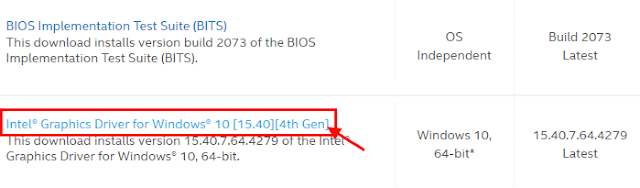










No comments:
Post a Comment