On June 24, Microsoft announced the all-new Windows 11 six years after it launched Windows 10. Now, you might be curious as to whether your current laptop or desktop computer will You can install or run Windows 11. Thankfully, it can be easily checked with a simple Microsoft tool. Here's how to check if your Windows 10 PC can run Windows 11.
Check if your Windows 10 PC can run Windows 11
Windows 11 is finally here and it brings convenient features like improved interface, widgets, voice input, voice commands, snap layout and snap groups, new gaming features, support Android apps, etc
Interestingly, Microsoft's PC Health Checkup app can tell you if your PC meets the system requirements to run Windows 11. Here's how you can use it on your current Windows machine. mine:
1. On your PC, open this link https://www.microsoft.com/en-us/windows/windows-11 to download the PC Health Checkup tool.
2. Now, open the file and accept the terms to proceed with the installation.
3. Once installed, tap Finish. Make sure that Open Windows PC Health Check is selected.
4. It will automatically open the PC Health Checker tool.
5. Here, click the blue Check Now button.
It will immediately tell you whether your computer can run Windows 11. Check if your Windows 10 PC can run Windows 11
That's it. You will see a pop-up message “This PC can run Windows 11” or “This PC cannot run Windows 11” in the tool. If it says the latter, don't worry- we'll cover it for you below.
Minimum system requirements for Windows 11
According to Microsoft, Windows 11 requires the following minimum specifications to be compatible with your computer:
- Modern 64-bit processor
- 1GHz clock speed, at least 2 cores
- 4GB RAM
- 64GB drive
- UEFI, secure boot
- Trusted Platform Module (TPM) version 1.2 or later
- 9-inch screen with a minimum resolution of 1366 x 768
- Compatible with DirectX 12 or later with WDDM driver 2.0
Checking PC health shows This PC cannot run Windows 11.
If your computer meets all the minimum system requirements above, but PC Health Check still says “This PC cannot run Windows 11”, it could be due to one of three reasons:
- You are not signed in with your Microsoft account.
- TPM is disabled.
- The PC must support Secure Boot.
Sign in to your Microsoft account if not already. Check if there is any problem with TPM and Secure Boot - both are essential security features for Windows 11 compatibility. Enable Secure Boot and TPM from BIOS to see if it solves it. determine the problem or not.
Update: Requires TPM 2.0 as optional, according to Microsoft. They haven't updated the health check app yet. This could be the reason behind the "Can't run Windows 11" error. All recent devices have TPM and you can enable it from BIOS. While TPM 2.0 is recommended, TPM 1.2 should work fine.
Vdieo:

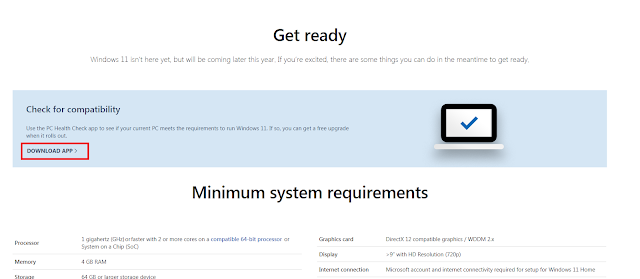

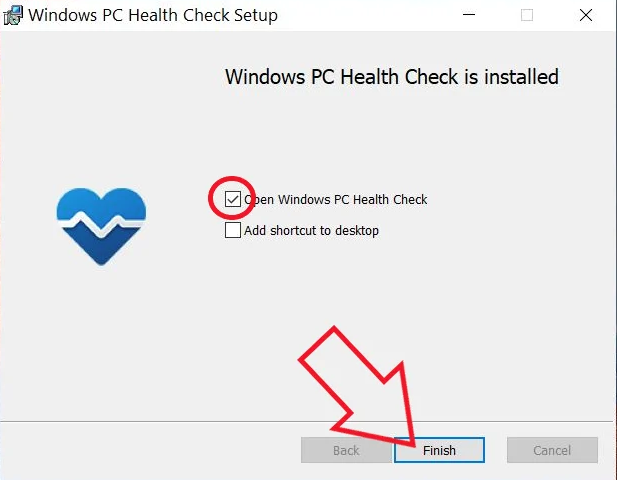
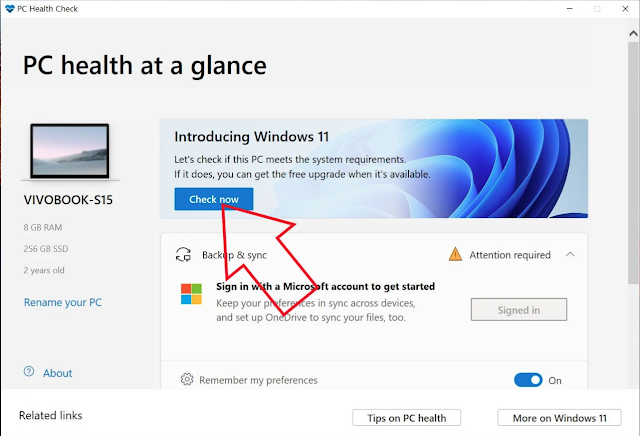
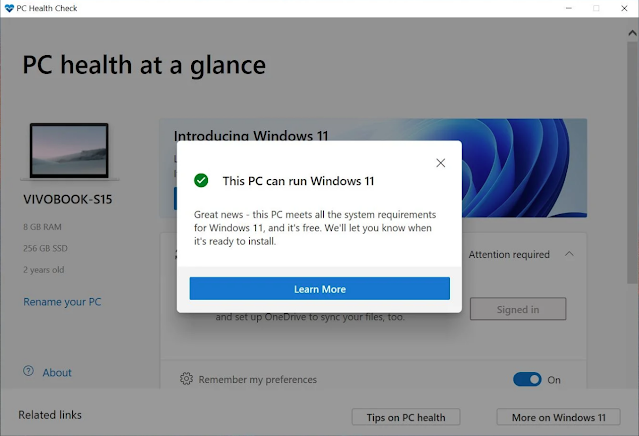










No comments:
Post a Comment