Password-protected PDF files are commonplace. You may have received one from the bank or disposed of them at work.
Passwords are often used to protect sensitive information in a PDF document or to prevent someone from easily editing it. That's great - it's good to know who created the document goes a step further to protect your privacy.
The problem with password-protected PDF is that you need to enter your password every time you want to open a document. If you have multiple password-protected PDF files, securely storing and managing all those different passwords can be a real hassle.
If you've ever wondered how to remove passwords from PDF to make opening and sharing easier, read on.
The most convenient way to remove password protection from a PDF file is to open the file, then print it as another PDF file. The new PDF file won't be password protected, and you will be able to open it without entering the original password.
While this feature works in most free PDF readers, using a browser like Google Chrome is easy and works the same across all major operating systems.
1. Open the password protected PDF file in Chrome by opening a new tab and dragging the file into the browser. You can also right-click on the PDF file and choose Open with and Google Chrome, although this may differ slightly depending on your operating system.
2. You will be prompted for a password. Enter the password, then click the Submit button:
3. Once the document is open, bring up Chrome's print menu by clicking the print button in the upper right corner. Alternatively, just press Ctrl + P for Windows and Linux or Cmd + P for macOS4. With the print menu open, make sure that Destination is set to Save as PDF. Then click Save in the lower right corner:
5. Rename the file if you want and save it.
6. Then, when you open the new file, you won't be prompted for a password:
7. Finally, store your new PDF file in a safe place. And be careful with whom you share it if it contains any sensitive information.
Video:
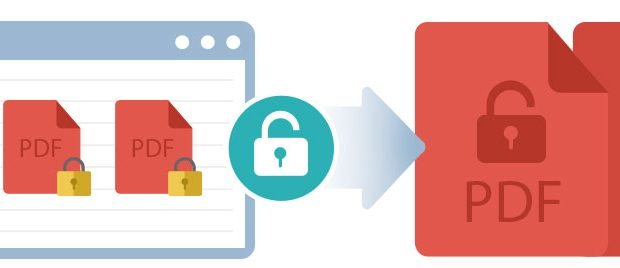




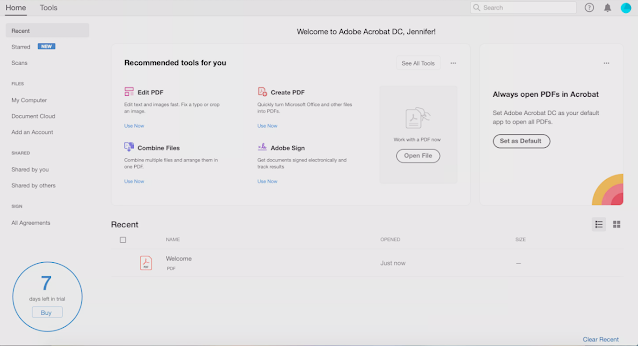















No comments:
Post a Comment