Are you looking to remove your desktop wallpaper in Windows 10? To avoid being distracted by your wallpaper or slideshow, you can turn off the background image on your screen. In this guide, we will show you 2 easy ways to hide or show desktop wallpaper in Windows 10.
Method 1: Hide or Show the Desktop Wallpaper through the Control Panel
1. Open the Control Panel view with the Large icon, then click on Ease of Access Center.
2. In the Explore all settings section, click the Make your computer easier to see link.
3. Scroll down to the Make things on the screen easier to see section, check the box Remove background images (where available) and click OK. You will get a black screen background. Or uncheck the box to return the desktop wallpaper.
4. When your desktop wallpaper is turned off, all desktop background settings are locked and the Settings app will display a Your background is currently turned off by Ease of Access settings warning message.
Method 2: Hide or Show the Desktop Wallpaper via the Settings App
1. Open the Settings app and click the Ease of Access category.
2. Select Display from the menu on the left. On the right side, you can enable/disable the setting named Show desktop background image
Conclusion
If you are using a photo or slideshow as your background, disabling the desktop wallpaper will give you a black desktop background. When you prefer to use colors other than black, simply set the desired solid color as the background before turning off the desktop wallpaper.





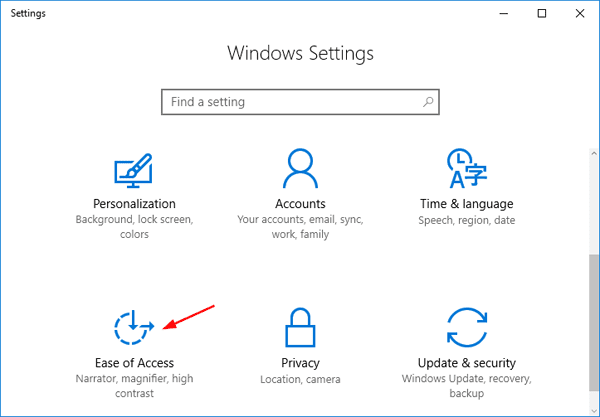










No comments:
Post a Comment