If you get the error "JavaScript error occurred in Windows 10 main process" when you open Discord on your computer, what will you do to fix this error? If you are looking for methods, then read this article carefully, you can master some effective methods to fix the error.
When you are using Discord, an error message window pops up showing that JavaScript error occurred in main process and other information, you might be a little confusing at all about it. So I will list some possible reasons for this error and give you solutions.
Method 1: Delete the Discord folders in the AppData Folder and the LocalAppData Folder
You can try resetting the Discord settings by deleting the Discord folders to fix A JavaScript error that occurs in the main process error. Here are detailed instructions:
1. Open Windows Explorer and then navigate to This PC > Local Disk (C:) > Users > sc (your user name) > AppData
2. Navigate to the Discord folder and right-click on it to select Delete.
Note: If there is a message saying that some files could not be deleted because they were used when you tried to delete the Discord folder, exit Spotify and end the Discord process in Task Manager.
3. Press Windows Key  + R at the same time to open the Run box, type %localappdata% and then click OK.
+ R at the same time to open the Run box, type %localappdata% and then click OK.
4. Find the Discord folder in the new window that pops up, then right-click on it to select Delete.
Make sure the Discord folders have been completely erased, then restart your PC to check if the error reappears.
Method 2: Change the Windows Audio Video Experience Service's startup type
You can also fix the JavaScript error occurring in the main process by changing the start type of the Quality Windows Audio Video Experience service from Manual to Automatic. Here are the instructions:
1. Press Windows Key  + R at the same time to open the Run box, type services.msc and then click OK..
+ R at the same time to open the Run box, type services.msc and then click OK..
2. Find Quality Windows Audio Video Experience in Services window, right click on it to select Properties.
3. If the Quality Windows Audio Video Experience service is started, click Stop in the Service Status section, then click Start to run it again.
4. Set the Startup type to Automatic.
If you receive an error message saying that Windows could not start the service on Local Computer. Error 1079: The account specified for this service differs from the account specified for other services running in the same process when you click Start, then follow the instructions below to fix it:
1. Press Windows Key  + R at the same time to open the Run box, type services.msc and then click OK..
+ R at the same time to open the Run box, type services.msc and then click OK..
2. Find Quality Windows Audio Video Experience in Services window, right click on it to select Properties.
3. If the Quality Windows Audio Video Experience service is started, click Stop in the Service Status section, then click Start to run it again.
4. Click Sign In and then click Browse….
5. Enter your account name under Enter the object name to select, then click Check Name to wait for the name to be available.
6. Click OK to save the changes. If you've already set a password, you'll need to enter it in the Password box on the Log On tab.
After you complete these instructions, you can click Start without error.
You can then restart your computer to check if the A JavaScript error occurring in the main process error persists.
Method 3: Run Discord without administrator privileges
1. Find the Discord executable and right click on it to select Properties.
2. Click on Compatibility and then uncheck Run this program as an administrator in the Settings section. Click OK to save the changes.
Now restart Discord and check if the A JavaScript error occurring in the main process error occurs again.
Tip: If you want to set Always Running Apps as Windows 10 admin read this post - Easy way to set Always Running Apps as Windows 10 admin.
Method 4: reinstall Discord
If all the above methods failed to solve the JavaScript Error occurring in main process problem, then you better you should reinstall Discord.
1. Run your PC as administrator, then open Control Panel.
2. Set View by to Category and then click Uninstall a program.
3. Find Discord and right-click on it to select Uninstall. Remember to completely erase Discord from your computer.
After you have successfully uninstalled Discord, head to the Discord website to download the latest Discord and then reinstall it. Then the A JavaScript error that occurs in the main process error will no longer appear.
Video:






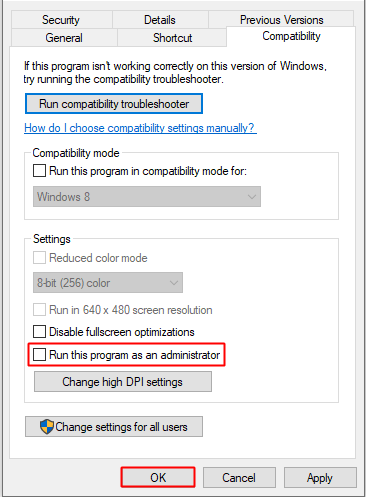









No comments:
Post a Comment