Kaspersky Security Cloud Free includes core security features that help protect your computer against viruses, spyware, ransomware, phishing & malicious websites, and more.
Password protection is also included in the free version, which ensures that no malware can stop or stop Kaspersky. No need to worry about updates as it also supports automatic updates.
Cloud scanning is also available in Kaspersky Free, allowing users to use KSN Network. Along with the anti-virus product, you also get a Kaspersky web browser extension called Kaspersky Protection and other technologies like URL Advisor and Trusted URLs.
https://www.kaspersky.com/free-cloud-antivirus
Of the 3 buttons that appear at the bottom left of the program, click the gear-shaped button to open the Kaspersky installation wizard.
Settings are divided into 5 parts.
- General
- Protection
- Performance
- Scan
- Additional
General
The General tab will open the general settings. The Protection button to turn the program on or off. The Set up password protection option allows you to set a password for Kaspersky Settings. Enabling this feature means that no malware or computer users can automatically turn off Kaspersky Protection (a password is required to edit Settings).
Protection
The most important tab in the program is Protection. Kaspersky Free has all four anti-virus shields - File Anti-Virus, Web Anti-Virus, IM Anti-Virus and Mail Anti-Virus.
Performance
The Performance tab has a list of options that you can configure for optimizing Kaspersky Free for Performance. Just don't click on the last option called Pause File Ant-Virus. The default settings are great.
Scan
Clicking the tab on the Scan side will open the dedicated Scan settings window. You can configure settings for Security level, Action on threat detection, Scan external devices on connection, Scan schedule, and Advanced Settings.
Clicking the Scan section in the main Kaspersky Free screen opens a window with four scan options - Full Scan, Quick Scan, Selective Scan and External Device Scan. The Task Manager link displays all scan related events in a timeline. You can schedule a scan by clicking on the Scan schedule link located at the bottom left sidebar.
You can configure Kaspersky to perform one of the actions when it detects a threat.
Additional
The Additional settings window contains all of the additional program settings in one place. Full scans and quick scans can be scheduled to run automatically. External devices can be scanned automatically when connected. The Kaspersky Protection browser plugin / add-on / extension adds an extra layer of protection against web-based threats. It contains the following modules - Safe Money, Virtual Keyboard and Block Dangerous Websites.
More Tools
The More Tools button on the home screen works the same as advertised for the pro version. Clicking on that button will lead the user to the Tools window, where you will see that most components are greyed out, i.e., unavailable.
The tools available to free users are:
- Cloud Protection
- On-Screen Keyboard
- Quarantine
VPN Kaspersky Secure Connection
Kaspersky Free installs a free VPN program called Kaspersky Secure Connection, provided by Hotspot Shield. Free data limit is 300MB per day.
System impact and resource usage
Use hard drive
The installer is about 120MB. After installing and updating, Kaspersky Free Antivirus uses about 1.5GB of disk space.
Use CPU and RAM when inactive
All the associated Kaspersky processes use approximately 50MB of RAM when the program is running in the background. CPU usage is stable at 0%.
Use CPU and RAM when scanning
Kaspersky uses high CPU when you start manual scanning, ranging from 20 to 60% (most are between 35%). Kaspersky uses less than 100MB of RAM when scanning the computer for malware.
User interface and ease of use
Kaspersky uses an eye-pleasing theme. Everything is very well organized. There are settings for almost anything, and accessing them is not that difficult at all.
No advertisements. Every few months, you will receive an upgrade suggestion to Kaspersky's Internet Security package, nothing else.

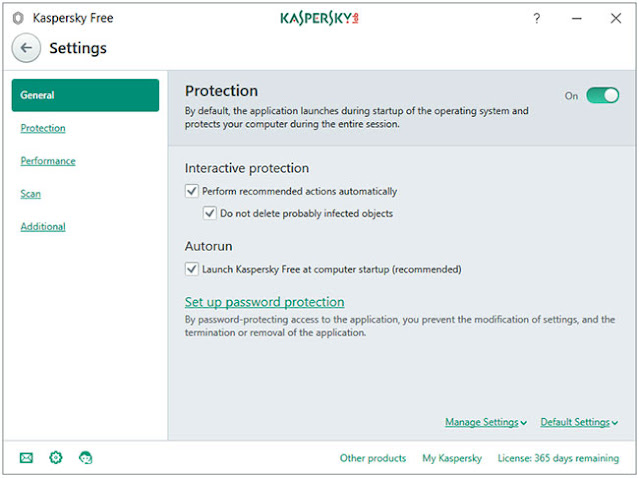














No comments:
Post a Comment