Starting with the October 2020 update, Windows 10 can now display your Microsoft Edge browser tabs as separate entries with thumbnails in the Alt + Tab switcher. By default, it shows the five most recent tabs. Here's how you can display them all.
You'll have to use Microsoft Edge if you want browser tabs in the Alt + Tab switcher. As of October 2020, this feature doesn't work in Google Chrome or Mozilla Firefox. The good news is that the new Microsoft Edge is based on Chromium and is very similar to Google Chrome.
1. Press Windows Key + I open Settings.
+ I open Settings.
2. In Settings, click System, then choose Multitasking from the sidebar.
3. Under Multitasking settings, find the drop-down menu Pressing Alt + Tab shows and click it. When the menu appears, select Open windows and all tabs in Edge
Note: The default option is Open windows and 5 most recent tabs in Edge. You can also choose Open windows and 3 most recent tabs in Edge for fewer tabs or select Open only windows to hide the Edge browser tabs from your Alt + Tab switch.
4. Close Settings. The next time you use Alt + Tab while running Edge with multiple tabs open, you'll see each open tab as a separate entry in the list with its own thumbnail.
How to Remove Edge Browser Tabs From Alt+Tab on Windows 10
If you ever want to change it back, just visit Settings > System > Multitasking again and choose Open windows only from the Pressing Alt + Tab shows drop-down menu. Very handy!
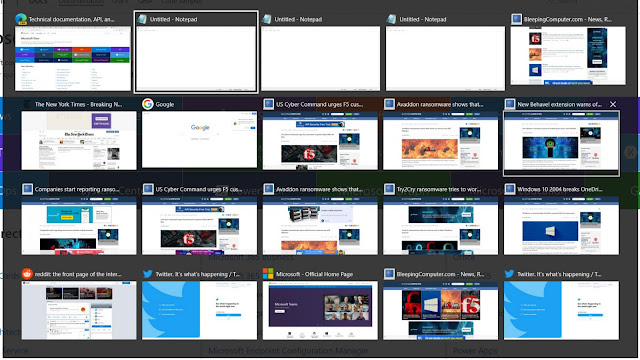
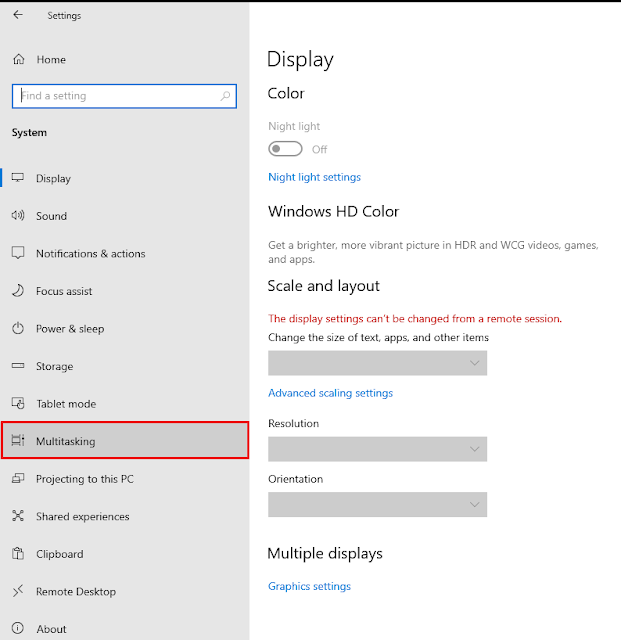












No comments:
Post a Comment