Lots of users have reported that the SysMain process (formerly known as Superfetch) caused high CPU usage. Although the SysMain service is helpful in understanding how you use your hard drive, it is not strictly necessary for your computer.
Service Host SysMain causes high CPU and memory usage
SysMain is a service related to Superfetch. Its job is to maintain and improve system performance over time. It is found in the System32 folder. Basically, the SysMain process is responsible for collecting data on all usage patterns on the system. That data is then reorganized as blocks for the hard drive and prioritized accordingly.
If you use the HDD on your system then SysMain will most likely cause high CPU usage, because of the simple fact that the HDD organizes itself very slowly. If you are having high CPU usage issue caused by SysMain, the simple solution is simply to disable this service.
Solution 1. Disable the SysMain service from the Service Manager
1. Press Windows Key  + R to open the Run window and enter the command services.msc
+ R to open the Run window and enter the command services.msc
2. Scroll down to the SysMain service location. Right-click on the SysMain service and select Properties.
3. Change the Startup Type to Disabled.
4. Click Apply and then select OK.
Solution 2. Disable SysMain using elevated Command Prompt
1. Press Windows Key + X to open the Power Users menu, and then click Command Prompt (Admin).
+ X to open the Power Users menu, and then click Command Prompt (Admin).
3. Then, in the Command Prompt window, type the following command and press Enter:
sc stop "SysMain" & sc config "SysMain" start = disabled
When you receive the SUCCESS notification, the job is done.
Please restart the computer!
3. Disable the SysMain using the Registry Editor
1. Press Windows Key  + R to open a Run window and type regedit. Press Enter to open the Registry Editor window.
+ R to open a Run window and type regedit. Press Enter to open the Registry Editor window.
2. Go to the following path in Registry Editor:
HKEY_LOCAL_MACHINE \ SYSTEM \ CurrentControlSet \ Services \ SysMain
3. On the right side, double-click the Start value. Change the Value Data value to 4 and click OK to save the settings



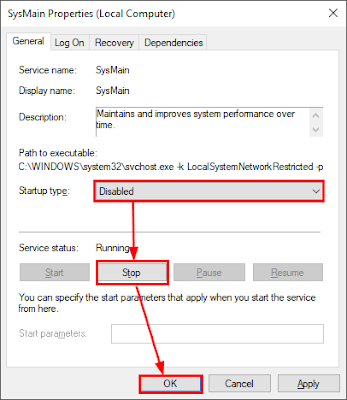


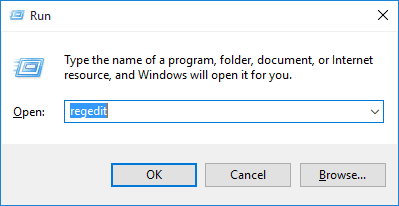










No comments:
Post a Comment