Safely Remove Hardware allows you to safely turn off and remove "removable" storage devices before unplugging or disconnecting, to help prevent accidental data loss, if data is still being copied or save to or from the device.
If you set the device policy to Quick removal, you can safely disconnect the device without using the Safely Remove Hardware notification icon.
This guide will show you how to create or download a Safely Remove Hardware shortcut in Windows 10.
Download the Safely Remove Hardware shortcut
1. Download the file Safely_Remove_Hardware_shortcut.zip
2. Save the .zip file to the desktop.
3. Unblock the .zip file.
4. Open the .zip file and extract (drag and drop) the shortcut to the desktop.
5. You can pin to taskbar, Start menu, add to All apps, Quick Launch, assign shortcut to or move this shortcut where you want for ease of use.
6. When done, you can delete the downloaded .zip file if you want.
To Manually Create a Safely Remove Hardware Shortcut
1. Right-click or long-press on an empty area on the desktop and click New> Shortcut.
2. Copy and paste the path below into the location area and click Next.
%windir% \ System32 \ rundll32.exe shell32.dll, Control_RunDLL hotplug.dll
3. Enter Safely Remove Hardware as the name and click the Finish button.
Note: You can name this shortcut whatever you want.
4. Right-click or click and hold on the new Safely Remove Hardware shortcut and click Properties.
5. Click the Shortcut tab, then click the Change Icon button.
6. In the line below Look for icons in this file, copy and paste the location below and press Enter.
%windir% \ System32 \ hotplug.dll
7. Select the icon highlighted in blue above and press OK. Of course, you can use any icon you want. Click OK.
8. You can pin to taskbar, Start menu, add to All apps, Quick Launch, assign a keyboard shortcut to, or move this shortcut to where you like for easy use.

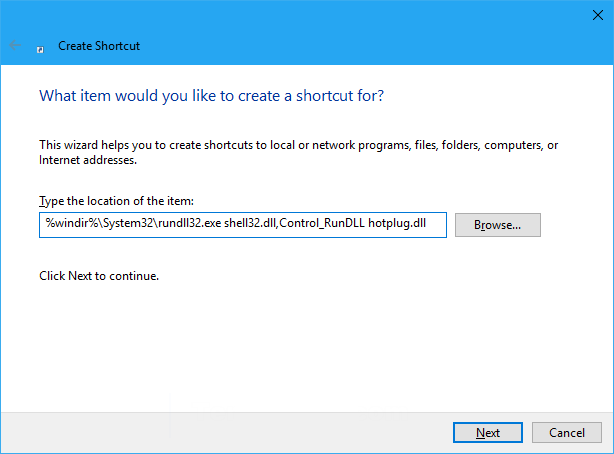

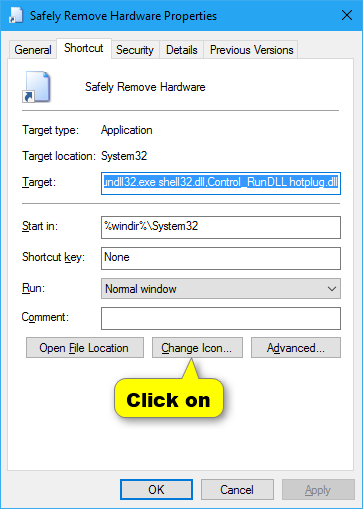










No comments:
Post a Comment