Method 1: Update drivers
It is very important to use up to date drivers always. Drivers are very important software that connects hardware with your OS. Driver manufacturer keeps releasing a new update to fix old issues. So you have to download and install new Drivers.
There are many driver update tools that allow users to update drivers on Windows OS automatically. Driver Easy is the most advanced driver easy software for Windows.
You can also download drivers manually from the official website.
Method 2: Run the BSOD Troubleshooter
2. Select Troubleshoot > BSOD > Run the Troubleshooter.
Method 3 – Run the SFC scan
1. Open Command Prompt or cmd from Start menu > Search for cmd > right click on command prompt > choose run as admin.
2. Once cmd opened, enter: sfc/scannow
3. Wait until its done. Restart PC
Method 4: Check the hard drive
1.Restart your computer while holding the Shift key to open the Advanced Startup menu on Windows 10.
2. Choose Troubleshoot and then go to Advanced Options.
3. Select Command Prompt and type these following commands.
bootrec.exe /rebuildbcd
bootrec.exe /fixmbr
bootrec.exe /fixboot
4. Also, use these disk check commands:
chkdsk /r c:
chkdsk /r d:







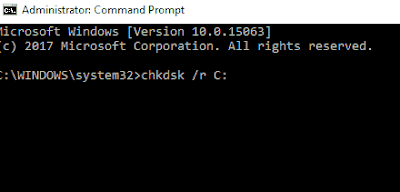









No comments:
Post a Comment